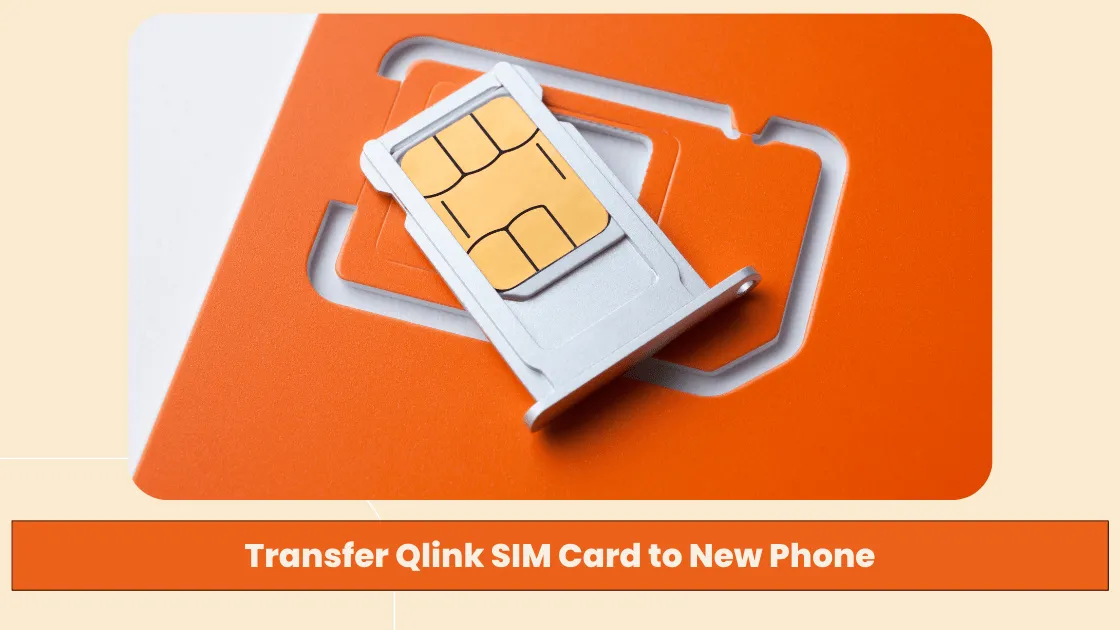If you have got a new QLink SIM card and want to transfer it to a new phone, or if you have a QLink SIM and wish to move it to another phone, then let me warn you, the process is not as simpler as it sounds. There are many hurdles in this journey and you must know how to transfer Qlink SIM Card to New Phone to see that everything works well in the end.
First of all, you need to ask yourself – ‘Is my phone compatible with qlink?‘. You also should know how to unlock qlink sim card and use it on an unlocked phone. In case you have already transferred your QLink SIM into a new phone but the QLink sim card not working, then do not worry just yet since we have got you covered.
In this article, we have shared with you how to transfer Qlink SIM Card to New Phone, right from scratch, and all the things that you should consider before you move the SIM Card. We recommend you be patient and follow the complete guide for a better understanding and an easier process!
What is Qlink Wireless SIM Card?
QLink Wireless is an American telecommunications company that provides wireless service to Lifeline-eligible citizens. QLink Wireless sends a free QLink SIM Card kit to its customers, which includes a SIM card and an ejector tool to open the SIM tray.
The SIM card may be found underneath the phone’s back cover or in a tray on the side or top panel. You can activate your SIM card by contacting QLink customer service or by following the instructions provided in the SIM card kit.
To help you out, here we have shown how you can Transfer Qlink SIM Card to New Phone with the help of easy steps and how you can easily move Qlink SIM into a new phone. Also, make sure to follow the things mentioned below before you transfer Qlink SIM.
How to Transfer Qlink SIM Card to New Phone?
If you are looking forward to Transferring Qlink SIM Card to your New Phone, below is a detailed guide on how you can achieve that. The process is similar to most other SIM cards but there are some important things to take into consideration before you move the SIM into a new phone.
The basic method to transfer QLink sim is as below but do go through the below guide for better understanding and not mess anything up in the process.
- Turn off your phone and remove the QLink SIM Card.
- Insert the SIM card into your new phone.
- Turn your new phone ON.
- Activate the QLink SIM card by following the detailed guide given below.
Things to do before you Transfer Qlink SIM Card to New Phone
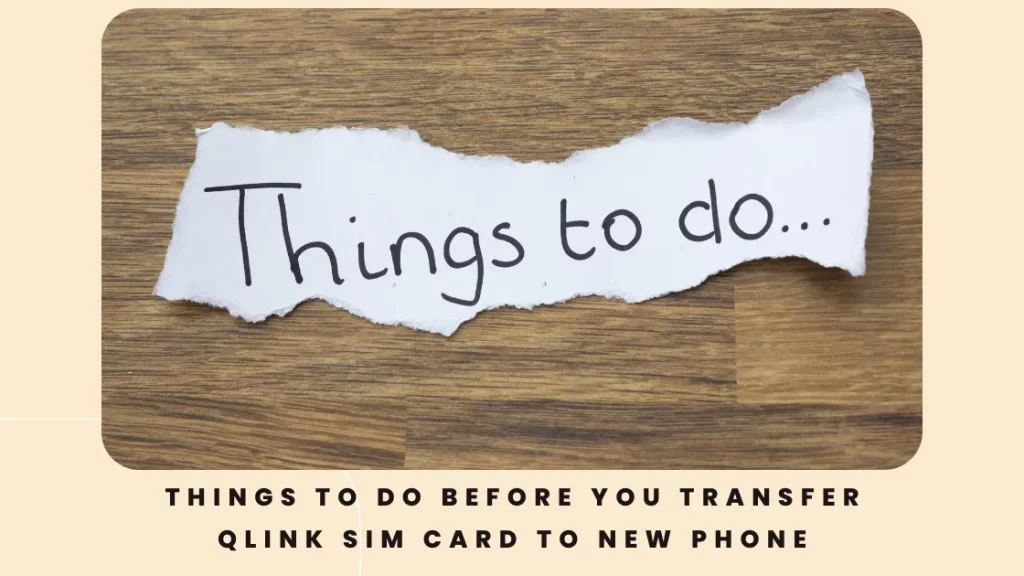
If you want to Transfer Qlink SIM Card to New Phone, there are certain things that you must keep in mind and make sure you follow to seamlessly move your QLink SIM card to a new phone. Generally, shifting a SIM card from one phone to another or inserting a SIM card into a new phone is an easy process provided that you have taken care of a few things first.
Most importantly, you need to see that the phone in which you will be inserting your QLink SIM is compatible with it. Otherwise, it will not be of any use. You also need to ensure that the size of the SIM fits in the Slot of your phone. Another thing to keep in mind is that your phone is unlocked and does not have any encrypted connection with the previous carrier or you will not be able to use it.
You can go through the below crucial points in detail that you must keep in mind before you insert QLink SIM into a new phone:
-
Check if your New Phone is Compatible with QLink SIM
In case you have a QLink SIM card and you want to buy a new device to use with this SIM, then you will have to make sure that the device you buy is compatible with the QLink SIM. Generally, all the QLink devices are Compatible with QLink sim cards, so you are good to go with them.
However, if you are opting for the Bring Your Own phone program by QLink, then you will have to make sure that your device is compatible with QLink SIM Cards. You can use the Online Eligibility test offered by QLink on their official website to know if your phone is compatible with QLink SIM Card.
-
See that your new Phone is Unlocked
It is absolutely necessary that you use unlocked phones compatible with Qlink to transfer your QLink SIM card to it. Before you transfer a QLink SIM card to a phone that had already been using some other network, make sure that your phone is unlocked.
If you are confused about what Unlocking your Phone means, it is very simple. The majority of the phones are generally encrypted to only work with a particular network and thus, they do not work with others. So even if you insert your QLink SIM card into that phone correctly, you may not be able to activate or use that SIM card if your phone is not unlocked.
So, to know if your phone is locked or unlocked, you can use any of the following ways –
- For iPhone – On your iPhone, go to Settings> Cellular> Cellular Data. If you see ‘Cellular Data Network’, it means your phone is unlocked.
- For Android – Go to Settings> Connections> Mobile Networks> Network Operators and hit on ‘Search Now’. If you see the names of different carriers on your device, then it is unlocked and you can easily insert QLink SIM into this phone.
- You can directly contact your Carrier and ask them whether or not your phone is unlocked. In case your phone is locked, you can ask your Carrier to Unlock it for you. In order to Unlock your phone from the previous carrier, you must have paid all the bills due.
- Try switching the SIM card on your phone and see if it is working. In case it works, it is Unlocked.
-
Take a Back Up of your Contacts
When you transfer your SIM card from one device to another, it may, at times, affect the contacts saved on your SIM or other data. So to avoid any losses related to this procedure, it is recommended that you take a backup of all your contacts before you initiate this process.
-
See if the SIM Size fits
Make sure the SIM card fits the phone before proceeding with the transfer. SIM cards are available in three sizes. If your SIM card does not fit your phone, your carrier may provide you with the correct SIM card size for free.
When it comes to transferring a Q Link SIM card to a new phone, you have two choices: move the SIM from one device to another or get and activate a new SIM.
The second option is regarded as the most dependable for long-term transfers. So, whether or not your SIM card is compatible with your phone, you should think about getting a new SIM card and simply transferring the number.
-
Make sure to follow the Q Link’s BYOP eligibility rules
As mentioned before, QLink is one of the well-known service providers that participate in the Lifeline program to offer free SIM cards and other services to low-income eligible households. In order to use and transfer QLink SIM to a new phone, you must first see that you have followed all the QLINK BYOP rules.
For those of you who do not know, QLink Wireless has a unique set of Bring Your Own Phone – BYOP eligibility rules. According to these rules, you must have met all the financial as well as contractual obligations of your current service provider in order to be eligible for QLink free SIM Card.
It is required that you have paid all the previous dues and that the current phone you use is not stolen or lost. Your device should also not be leased to use for the QLink BYOP program. Your QLink SIM card will be activated only when it meets all the criteria for eligibility.
Transfer Q Link SIM card to new phone process

Step 1: After ensuring that you have taken into consideration all the points that have been mentioned above, you can now begin to transfer your QLink SIM into a new phone. The first thing that you must do is SWITCH OFF your device. And then REMOVE the SIM Card from it. You can find the SIM try either on the sides or top panel or behind the battery.
Step 2: Now, on your new device into which you want to insert the SIM, find the SIM tray and open it. You can use the SIM ejector tool that comes with your phone.
Step 3: After checking the size of the SIM and that of the slot, carefully insert the QLink SIM into your phone.
Step 4: Once you are done inserting the SIM, turn your phone on.
In order to activate and start using the SIM, you can use the below detailed guide to know how.
How do I activate my Q Link SIM card on my new phone?

In order to activate QLink sim card online, given below are some easy steps that you need to follow. Once you have transferred your QLink sim card to a new QLink-compatible device, just follow the below steps.
- After Transferring your QLink SIM card to your new device, do a Network Reset on your phone.
For iPhone, simply go to Settings > General and scroll down and tap Reset then tap Network Reset Settings. Here enter your password and confirm the Network Reset process. Wait while it is done.
For Android devices, Go to Settings > Backup and Reset / General Management > Reset Network Settings > Reset. Enter your password to confirm the Network Reset process.
- Next, Download the My Mobile Account App from the App Store for iPhone or Google Play Store for Android devices. You can log in using your Q Link phone number.
- After this, dial the Qlink SIM card activation number at 305-260-6232 to complete the activation process.
That’s it! You have successfully activated your Qlink SIM card on your new devices. Note that, after moving your QLink SIM into a new phone, this activation process is very crucial to use the SIM card on your new phone, so do not skip this.
Frequently Asked Questions
Given below are some of the most commonly asked questions about how to Transfer Qlink SIM Card to New Phone. While looking for ways to transfer QLink SIM into a new phone, you might come across various questions. So here we have answered a few of them for you.
Can I switch my Q Link SIM card to another phone?
YES. You can switch your Q Link SIM card to another phone. The process is similar to most SIM cards. You need to insert the SIM into the new phone and see that it fits into the SIM slot. You then need to call the carrier to activate your SIM and that’s it. Just Note that before transferring, you must ensure that your new phone is compatible with QLink’s network.
How do I get my Q Link SIM card to work in my new phone?
In order to get your Q Link SIM card to work on your new phone, you have to insert it into a QLink-compatible device and activate your new SIM by calling a particular number of the carrier. Make sure that the SIM size fits the SIM slot tray in your phone and that your phone is unlocked. Once your SIM card is activated, you will be able to use it.
How do I transfer my phone to Q Link Wireless?
To transfer your phone to Q Link Wireless network service, you will have to first visit or contact the QLink Wireless Service provider and give them all the information about your account and current number. QLink will then contact your current carrier to complete the transfer of your phone to QLink service.
You will just have to wait for a few days, generally, 2-3, to receive your QLink SIM card or phone. Till then, you must not cancel the current phone service. Just wait till your new QLink Wireless account has been created.
Can I Put My Q Link SIM in Another Carrier’s Phone?
Only if the SIM card size is compatible with the phone you are putting it in. You can put your Q Link SIM in Another Carrier’s Phone but first, make sure that your phone is unlocked from any other carrier. You can contact your previous network carrier to unlock your phone.
What phones are compatible with Q Link?
A lot of phones such as Samsung, Motorola, Apple, BLU, etc. are compatible with QLink. The rule of thumb is that most GSM Compatible smartphones are also compatible with QLink Wireless.
Final Words
We hope that you have found the above article of use and could easily transfer your Qlink SIM Card to your New Phone. As you might have understood by now, the process to insert SIM into a new phone is quite easy but there are certain things that you must keep in mind before doing that.
You must make sure that the phone into which you wish to insert your SIM card is compatible with QLink. You can take the online eligibility test offered by QLink on their official website to check if your device is eligible.
Another important thing that you must take care of is that your phone is unlocked. You can contact your previous carrier service to unlock your phone.
In case you face any issues in getting 3G or 4G LTE to work on your device, then you can try hard resetting right after transferring the QLink SIM card. You can also go to the Advanced Settings on your device to find Mobile Network APN settings.
However, if you are still facing certain problems, then you can reach out to us in the comments below and we will get back to you as soon as we can. Do share the article with your friends and family if you have found it helpful!
Revisit a section